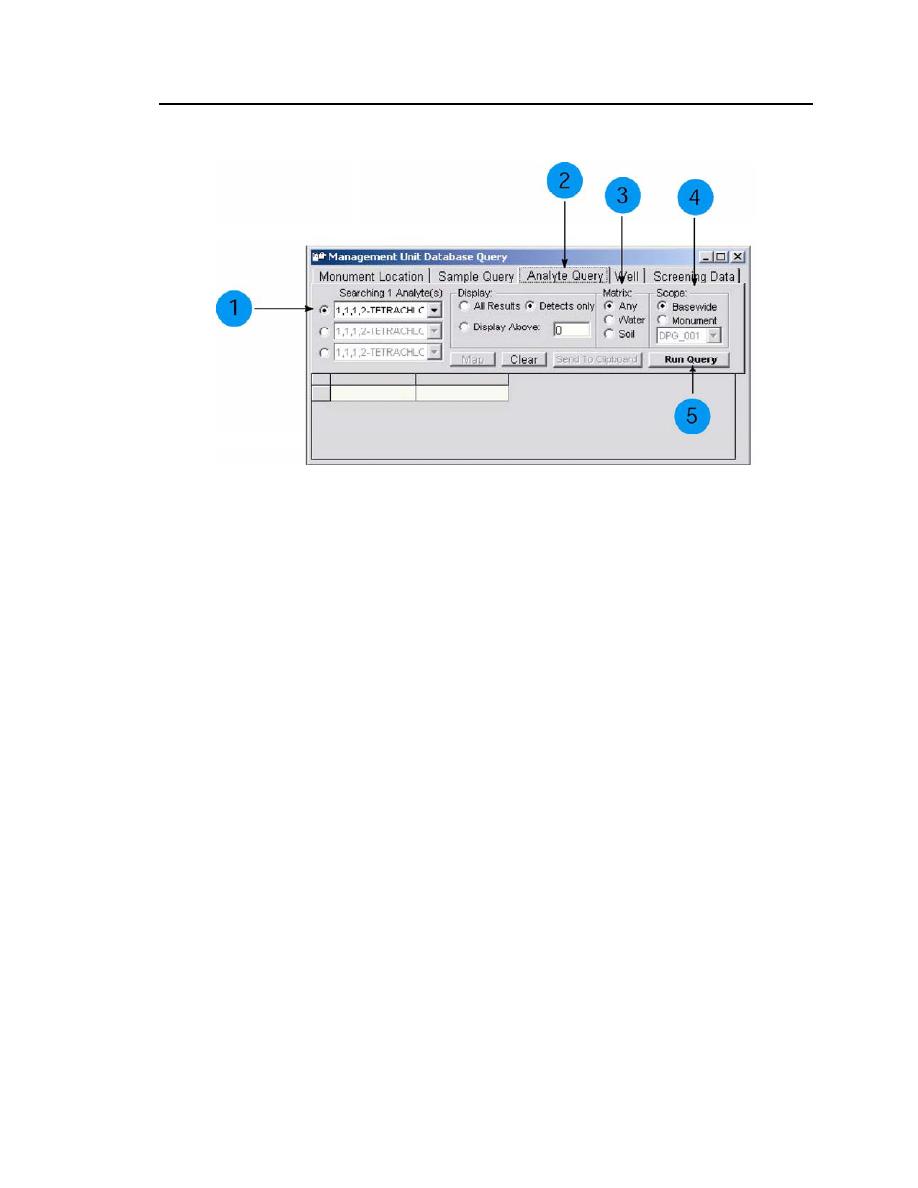
Dugway Proving Ground Installation Restoration Program GIS
25
3. Choose a well of interest from the left-hand pulldown menu of LOCIDs
(use APG003EP006). A specific LOCID for a particular well can be
determined by dragging the mouse cursor over a green well location in
the Map View window. The LOCID will then be displayed on screen.
Immediately following step 3 the query is activated and the results are
displayed at the bottom in the Query Display window. Geospatial infor-
mation regarding the well location is displayed along the right-hand side
of the window while the number of detection results are given directly
above the Query Results window.
4. Click the Map button. The well location in the Map View window that
corresponds to the LOCID in the left-hand column will flash and turn
from green to red. (NOTE: To remove the highlighted well location from
red back to green in the Map View window, depress the Clear button on
the Display Options panel.)



 Previous Page
Previous Page
